Do you love watching your favorite Twitch streamers? Want to show them your support and appreciation? Well, you can do that by donating Bits! Bits are a virtual currency that you can use to cheer on your favorite streamers, and they’re a great way to help them make money and keep creating awesome content.
In this blog post, we’ll show you how to donate Bits on Twitch through different devices. We’ll also explain how to buy Bits, how to auto-refill your Bit balance, and more. So whether you’re a seasoned Twitch veteran or just getting started, read on for all the info you need to start donating Bits today.
How to buy Bits on Twitch?
Okay, so before you head to learn how can you actually donate Bits to your favourite streamer, you first need to know how to buy them as you will have to first make a purchase of Bits in order to donate it to anyone. So let us quickly check that here-
- First, you must go to Twitch and use your credentials to log in to your account.
- Once you’re logged in, go to the dashboard. Now move to the channel of your choice.
- Tap on the “Get Bits” option given above. Or else, you can tap on the Bits icon too.
- Now beside the option, you can also see the “Buy” option. Tap on it.
- Manually enter the number of Bits you wish to purchase.
- Enter and process your payment.
Within a couple of seconds, you can see those Bits in your inventory. However, if you do not see it instantly, wait for a few seconds, refresh the page and check again. Once you see the balance, you’re ready to donate.
How to donate Bits on Twitch?
Now finally you have those Bits that you wanted to have and you’re all ready to donate it to your favorite streamer. Follow the given steps and you’re done-
- Go to your favorite streamer’s streaming.
- Now you need to type “cheer150 love your work” or “cheer200 loving your work” or anything that you think is appropriate with the number of Bits you’re looking to donate.
- Now you will have to wait for a countdown of 5 seconds to get completed. Note that if you think that you want to change your mind within those 5 seconds or you have typed a number mistakenly, then you can easily change it within those 5 seconds.
- Now the moment the cheer or the countdown of 5 seconds gets completed, your donation will be made. You will neither be able to reverse it or undo it post that.
- Now Twitch will show the number of Bits donated by you via a badge displayed in the chat.
How to donate on Twitch via PC/MAC?
The process we have shown above is the generic one. But it also depends on what device you’re doing it. For eg, if you’re doing it via PC, it may differ from how you do it via your smartphone. So let us learn the step-by-step guide to donate bits on Twitch via PC-
- First, go to the official website of Twitch. Use your credentials and log in to your account.
- Now go to the channel of the streamer that you wish to donate. Please note that if you’re donating some Twitch Bits, their channel should be live at that moment.
- Now in the chat space, you can find the “send a message” option. Tap on the diamond-shaped Bits option. Note– Make sure that you have gone through their conditions as in some channels, you will have to become their follower first to donate them. If it is the same with your streamer, follow them.
- Now in the space, type “cheer250 loving your work” or anything similar so that you can cheer them up with your donation. Make sure to cross-check your typos as you can not undo it once the countdown is made.
- Now you need to select the number of Bits that you wish to donate them.
- Once done, you will be able to donate them. Once the donation is made, you can write them any message if you want. Your cheer will be shown in the chat with the badge.
Also, if you want to go anonymous, you can donate them anonymously. There will be an option which you have to tick.
How to donate Bits on Twitch through Android/iOS
If you’re away from your PC, then here’s the guide on how you can easily donate Bits on Twitch to your favourite streamer through your smart device only. We’re sharing the guide for both, iOS and Android users.
- First, open your Twitch app and use your credentials.
- Once you’ve logged in to your account, move ahead.
- Now search for the channel of the streamer you want to donate.
- Open their channel and you can see that diamond-shaped Bits button in the bottom. Tap on that.
- Now a pop-up will show up all the emotes that you will be able to use to cheer them.
- All you have to do is to enter a number of Bits with which you want to cheer your streamer. It will be shown in the chat. Or if not, you can enter the cheer manually too, just in case.
- Enter a message that you want to send and it’s done.
What to do if you go out of Bits?
Okay, so let’s imagine that you’re in a middle of a stream from your favourite streamer and the moment you think you want to donate, you see that you’re running out of bits already. In such situations, what will you do?
Will you go back, manually buy some bits and come back or wait until it happens again?
Well, in such situations, all you need to know is how to set up auto-refill bits.
Once you set up an auto-refill, you will be assured that you have enough Bits to donate. And to do that, you can also have a minimum number of bits that you automatically buy the moment your number of bits hits a certain level. Follow the given steps and apply the same-
Please know that to set up an auto-refill, you will only have to do it through your PC.
- First, go to your account and log in.
- Now tap on your profile picture.
- Go to the Wallet option.
- Tap on the “Bits Auto-Refill” option.
- Now manually select the minimum bits number. Click on the “Refill bits when I have fewer” option.
- From the drop-down menu, select the plan that fits your bill.
- Tap on the payment method.
- Make your payment, and it’s done.
Note– If you are stuck at the auto refill option only and are not able to proceed ahead, it could be because you have not activated the two-factor authentication till now. First, follow the given steps and turn it on –
- Go to Profile Picture.
- Tap on Settings.
- Go to the Security and Privacy option.
- Tap on Set-up two-factor authentication.
- Now verify your number with the code and it’s done.
Wrapping up.
So that was all about how to donate Bits on Twitch. We have discussed almost everything that was important to have a look at. But if you still think that we’re missing out on something that is important, please let us know. Also, comment below and let us know who is your favorite streamer on Twitch and what was the biggest Bit that you have donated so far.
Note: Remember donation is not refundable as per Twitch policy so before donating make sure you fully prepared by your mindset or you can donate using Paypal if want an refund option but not by Twitch bits.
Frequently Asked Questions
Can I donate Bits to multiple streamers at the same time?
No, you can not donate bits to multiple streamers at the same time. However, you can easily donate bits to multiple people at different times. Once you have donated to one streamer, you can move ahead to donate to the other one.
Can I use bits on a mobile device and donate them?
Yes, you can very easily use the Twitch app on your smart device and use bits to donate your favourite streamer. We have shared the process to donate Twitch bits through your smartphone above.
What is the difference between Bits and cheering?
Bits are Twitch’s digital currency through which you can donate any streamer you want to. They’re in monetary form whereas cheers are those chat messages that you show to your favourite streamer including the Bits you donate them.
What are the payment methods I can use to buy Bits?
If you want to buy Bits, you will have to buy them through Amazon payments. This is the only way you can buy Bits as of now. However, in future, the app will introduce more options too.
What Are Cheermotes?
Cheermotes basically defines your donation level which you do to your favorite streamer. It could be between 1 to 10,000 bits. According to the donation you’ve made, a cheermote will start appearing before your username. To see that, you can try texting anything on the live chat and you’ll see the cheermote before your name.
Is there any option to donate anonymously?
Yes, if you don’t want your name to appear anywhere but you want to donate some Bits to your favorite streamer, then there is an option to donate anonymously. Tap on it and you can donate some Bits without letting anyone know.
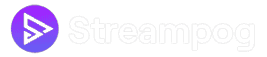
![How to Donate Bits on Twitch [With Video Tutorial] how to donate bits on twitch easily](https://streampog.com/blog/wp-content/uploads/2023/08/donate-twitch-bits-1024x574.png)