What does a Twitch Clip Downloader do?
A Twitch Clip Downloader facilitates the swift download of your favorite Twitch clips. With this tool, securing the clips you enjoyed during a live stream for later use on social media platforms is a breeze, enhancing your online clout and engagement.
You have the flexibility to save the Twitch clips directly on your desktop or mobile device. For instance, Sreamular free Twitch Clip downloader allows you to store all your beloved Twitch clips right away in your local directory.
How to find Twitch Clips before downloading?
Locating the links for Twitch clips is done within your Twitch account. Before starting the downloading process do ensure that you have saved Twitch clips in your account. Here's how to Locate Twitch Clips:- Visit the Twitch Website: Start by visiting the official Twitch website.
-
Access Your Profile:
Click on your profile, located at the upper-right corner, then proceed by selecting the 'Creator Dashboard' tab
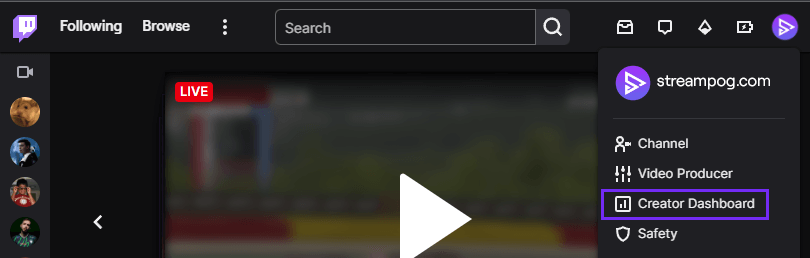
- Navigate to Clips: From the Creator Dashboard page, move to the 'Content' dropdown menu, and select 'Clips'.
- Open Your Desired Clip: Choose and open the clip that you're interested in downloading.
-
Copy the Clip Link:
Click the 'Share' icon and copy the clip's URL.
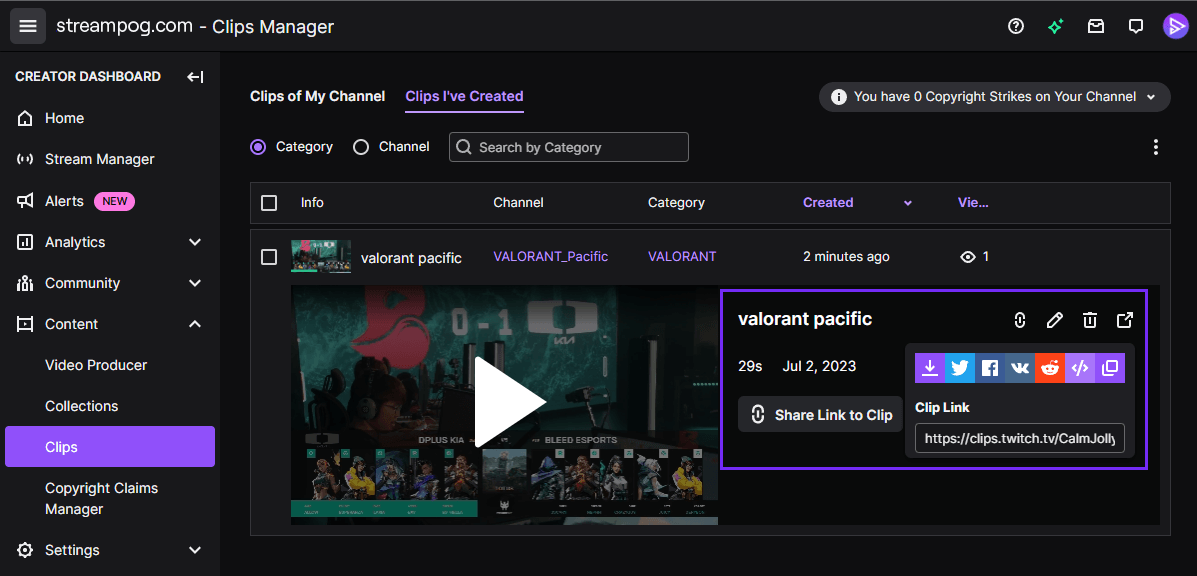
This process will help you successfully retrieve a Twitch Clip URL.
Download Twitch Clips on PC / Android / iOS / iPhone
Using StreamPog it’s really easy and you don’t need any external apps. All can be done from our website itself. Downloading Twitch clips for free on iOS involves a few steps. Please follow the procedure outlined below:- Open the Twitch App: Start by opening the Twitch app on your device.
- Find the Clip: Navigate to the channel or the clip that you want to download. Tap to play the clip.
- Share Clip: On the clip page, find the share icon (it usually looks like an arrow or a box with an arrow pointing upwards). Tap on this icon.
-
Copy Clip Link: A menu will appear with several options. Select "Copy link" to copy the URL of the clip to your device's clipboard.
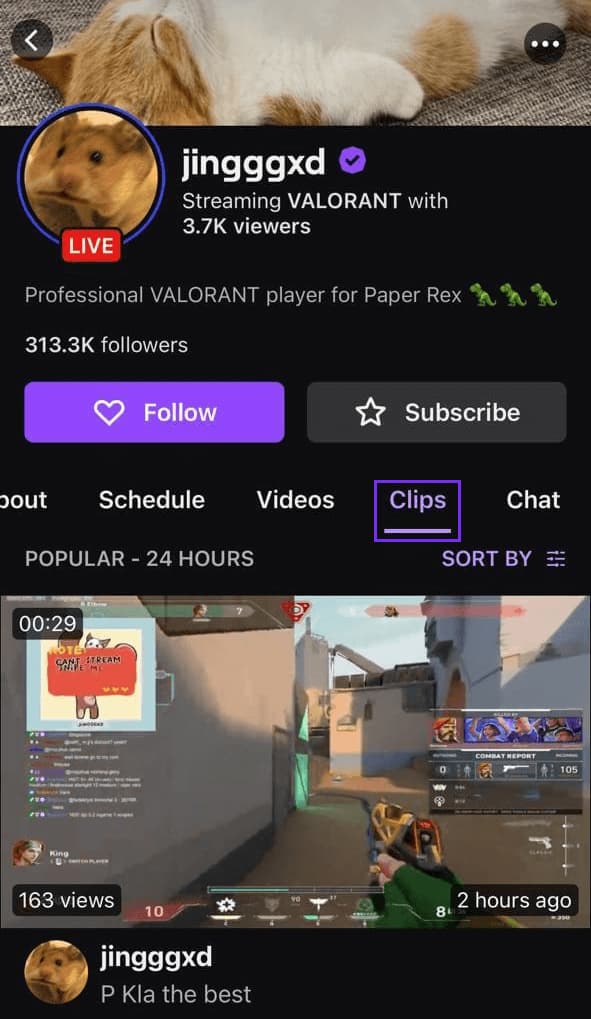
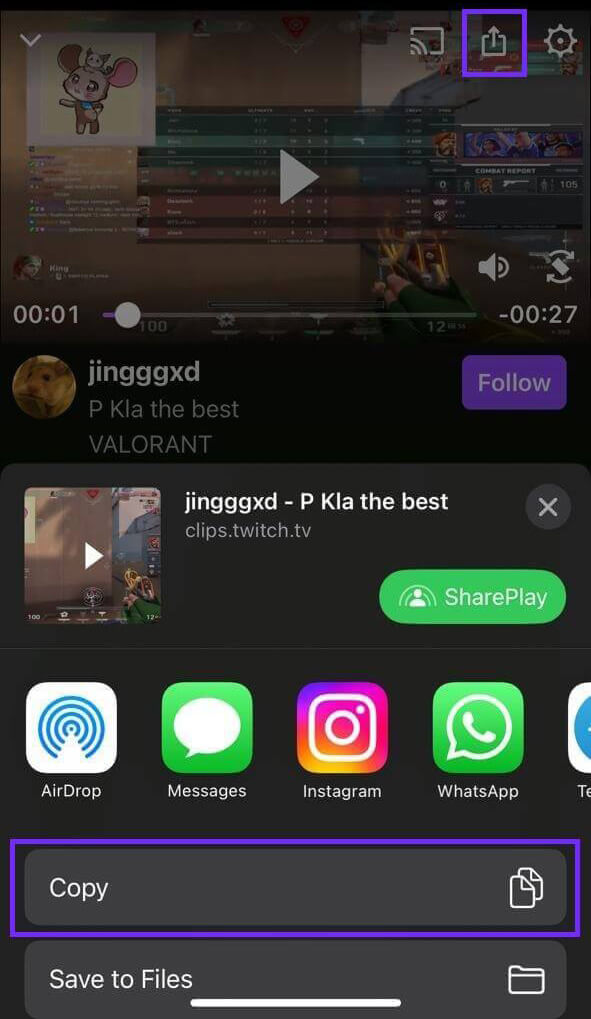
- Open Safari or Any Other Browser: Exit the Twitch app and open any of the web browsers on your device.
- Navigate to a Twitch Clip Downloader Website: There are several websites but most of them don't work either, filled with a lot of ads. Here we present StreamPog, a completely ad-free downloader, that allows you to download Twitch clips for free. Enter the URL of the Twitch clip downloader in the browser and navigate to that page.
- Paste the Copied Link: Paste the Copied Link.
- Download the Clip: After pasting the link, there should be an option to download the clip. Tap on it, and the clip will start downloading to your device.
- Save the Clip: Once downloaded, save the clip to your desired location on your device.